Management Panel
Assets Screen
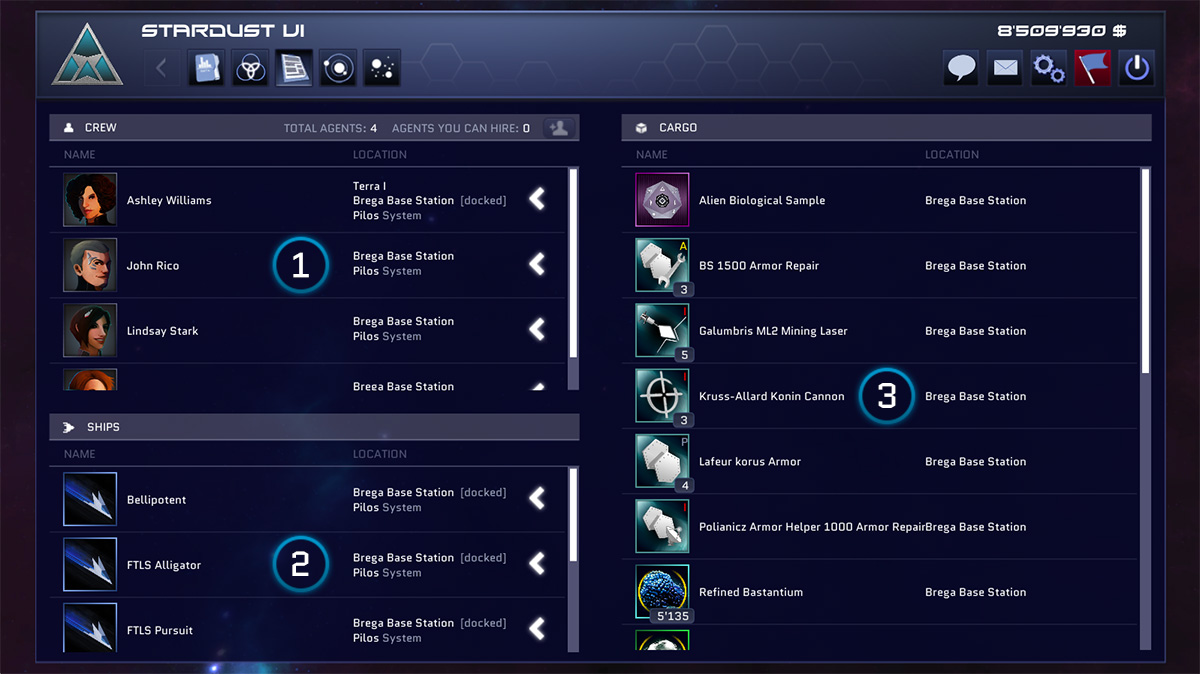
From this screen you can always access to all Corporation's assets:
- Agents
Every Agent is listed here, with the current location. - Ships
Every Ship is listed here, with the current location. Please note that a Ship have to be assembled to appear in this list. - Cargo Items
Every item in your possession is listed here: ships' components, resources, artifacts, etc. Every item will appear in the list, no matter if on a Station cargo or on a Ship cargo.
Station Screen
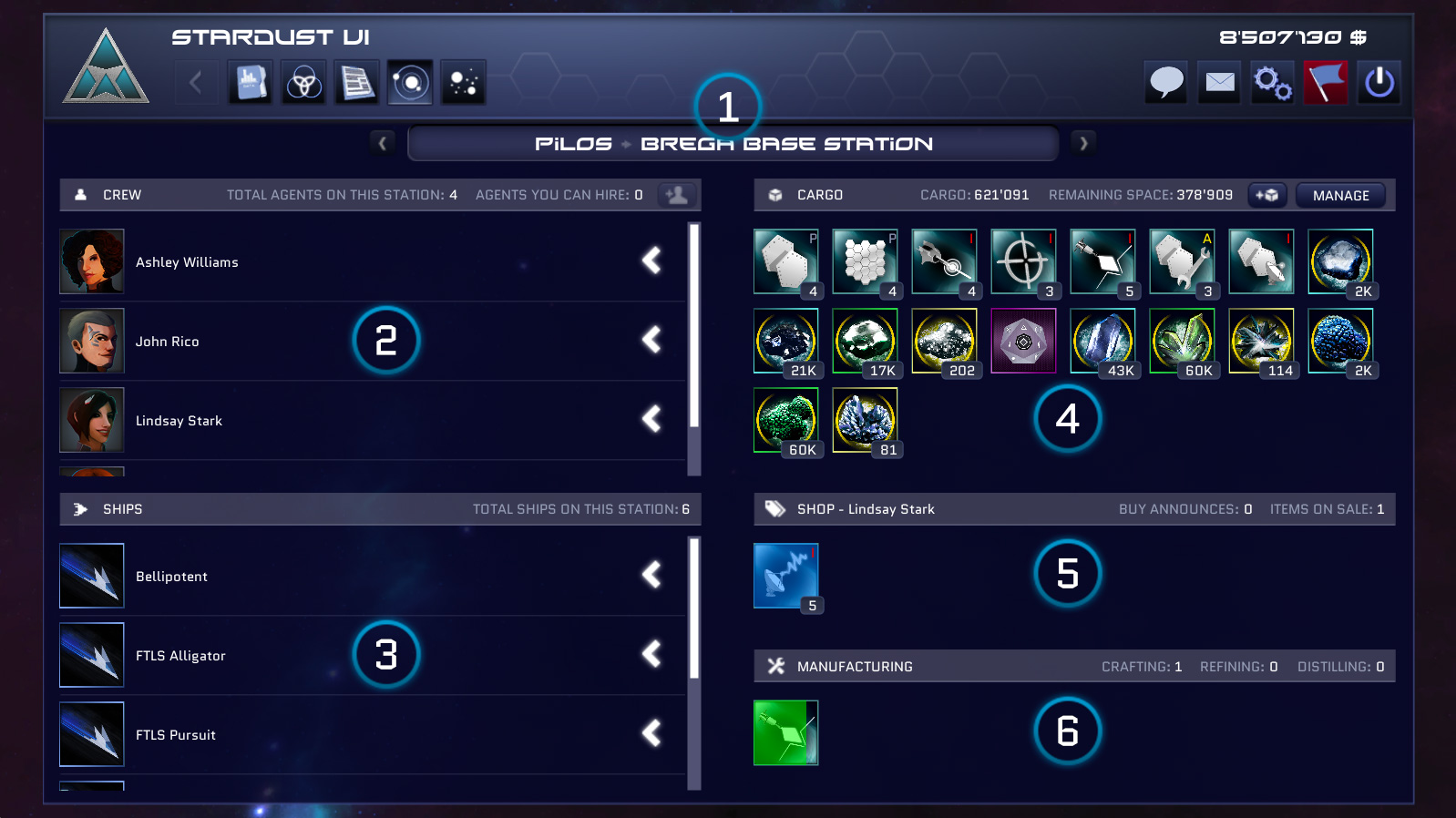
From this screen you can access to all your assets on a specific Base Station:
- Station name
The current Base Station. You can cycle through every Station containing at least an item: use the next/prev arrows in order to do so. - Agents
Every Agent on the station. - Ships
Every Ship docked on the station. - Station Cargo
Every item in the Station Cargo is listed here: ships' components, resources, artifacts, etc. You can manage every single item clicking on the corresponding icon. You can also buy additional cargo space. - Shop
Every item in your Corporation shop will appear here: items for sale (sell announcements) and items you are looking for (buy announcements). - Manufacturing
In this section you will be able to find every item you're processing in a manufacturing queue on the current Station. The manufacturing queues are valid for crafting, refining and distilling.
Agent Detail
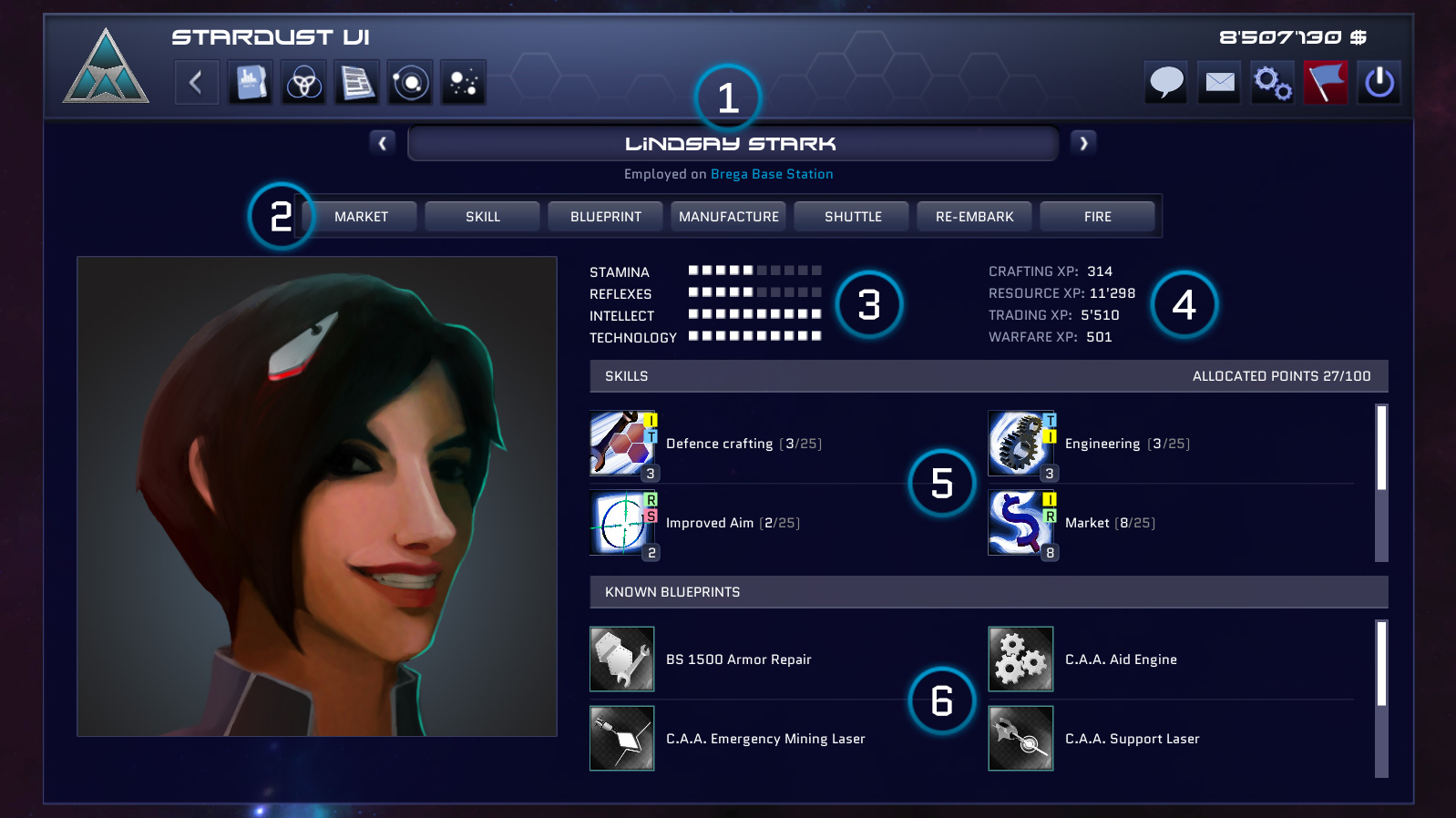
From this screen you can access to all informations about a specific Agent you have hired:
- Agent name
The selected Agent. You can cycle through every Agent you have hired: use the next/prev arrows in order to do so. - Agent menu
Every order you can assign to the current Agent. - Stats
The summary of your Agent's stats. You can see how they affect Skills on the official db: http://db.gatesofhorizon.com/skill - Experience
Collected experience: you can spend XP points to increase Agent's skills. - Skills
Every Agent Skill with at least 1 allocated point. The number on the icon indicates the current Skill level, while the letters represent the corresponding Stats. - Known Blueprints
Every Blueprint your agent has learned. You can learn new Blueprints clicking on the "Blueprint" link on the menu.
Ship Detail
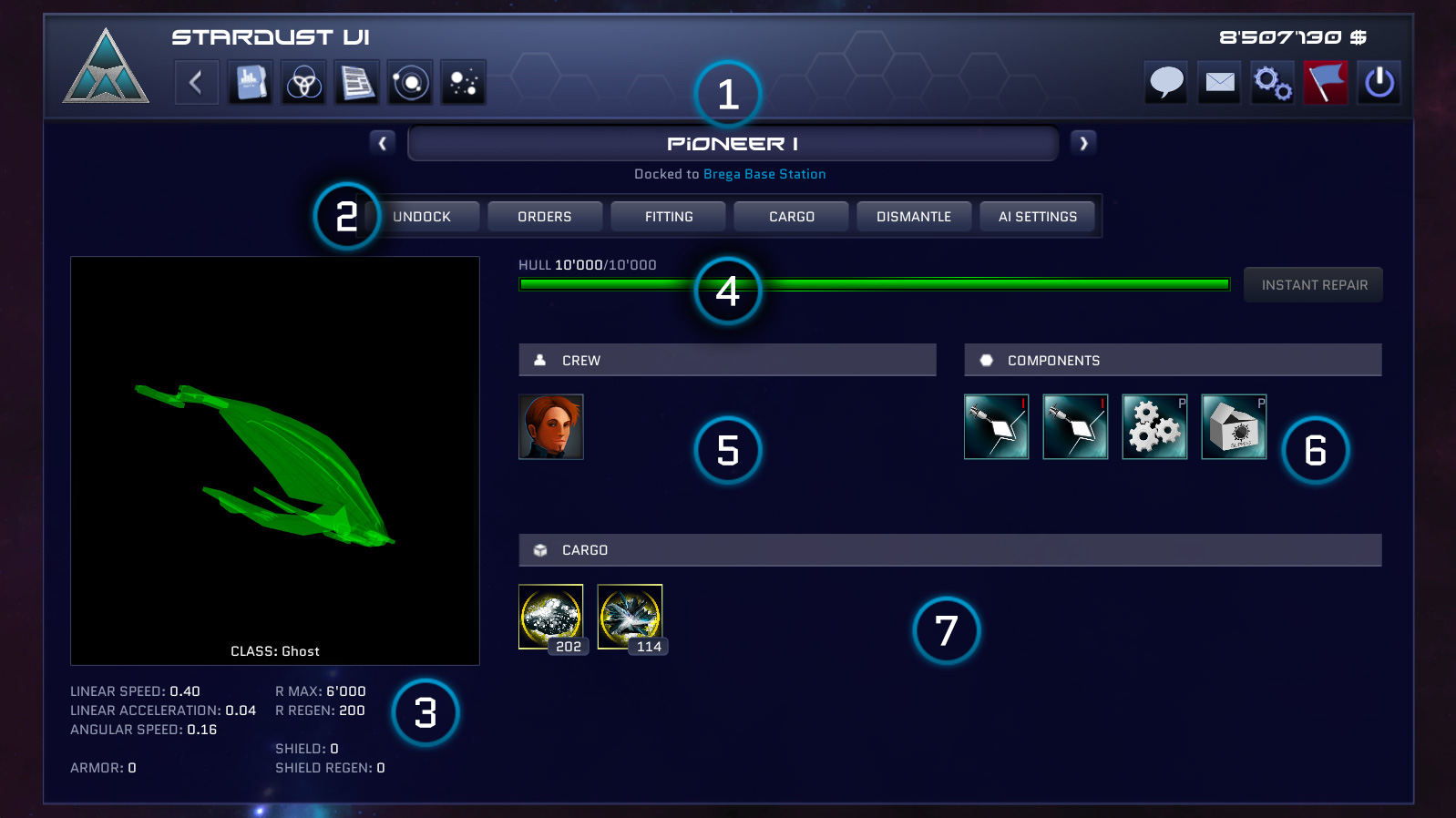
From this screen you can access to all informations about a specific Ship that you own:
- Ship name
The selected Ship. You can cycle through every Ship you possess: use the next/prev arrows in order to do so. - Ship menu
Every operation you can do on the current Ship is available here. - Ship stats
The summary of your Ship's stats. They are affected by the installed Components. - Hull
The status of your Ship's hull. When docked on a Station it will start to auto-repair. You can accelerate the process at a cost, clicking on the "Instant Repair" button. - Crew
Embarked Agents are listed here. You can embark an Agent from the Fitting Screen, when your Ship is docked on a Station. - Components
Installed Components are listed here. You can install a Component from the Fitting screen, when your Ship is docked on a Station. - Ship Cargo
The contents of your Ship's Cargo.