Navigation Screen
A comprehensive overview of the Navigation Screen. Scroll the page for further details.
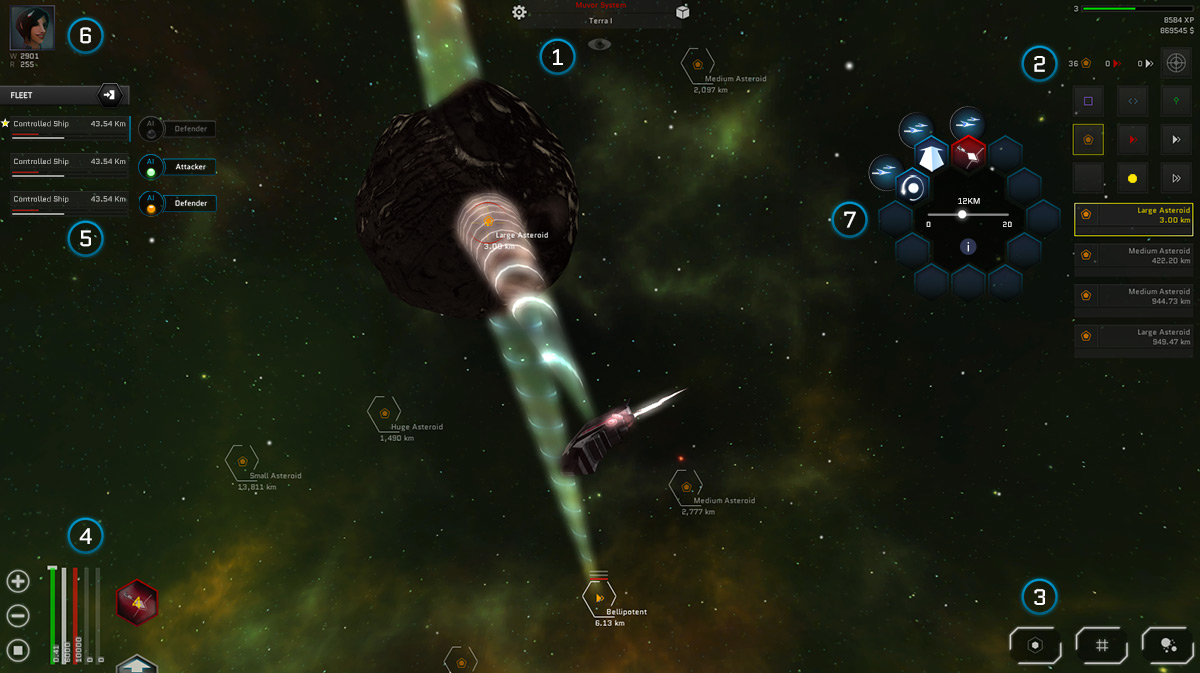
System Info
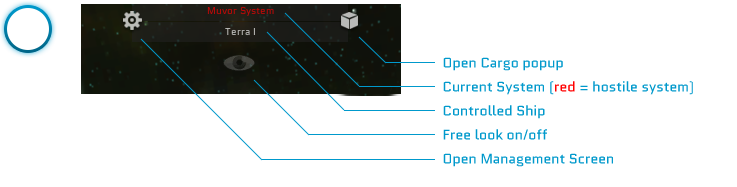
On the top of the screen you can always see your current System (hostile systems appear in red) and your controlled ship.
From there you can also open the ship's Cargo and access the Management Screen.
Filters and Deep Scan
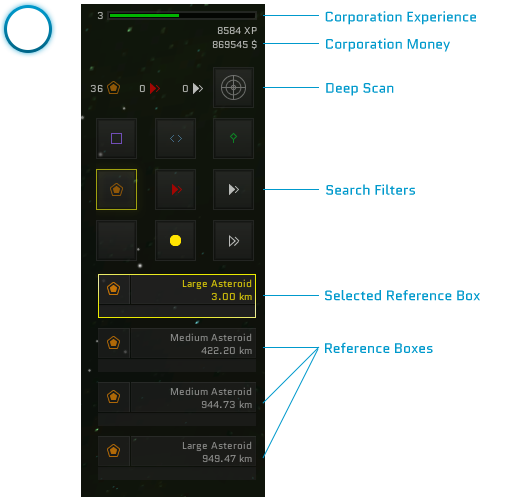
Here you can find your Corporation's experience and money.
Managing filters and Deep Scan, you can look for:
- Base stations
- Gates
- Waypoints
- Asteroids
- Hostile NPCs' ships
- Neutral NPCs' ships
- Planets
- Players' ships
Every Reference box can be dragged around the screen.
Maps links
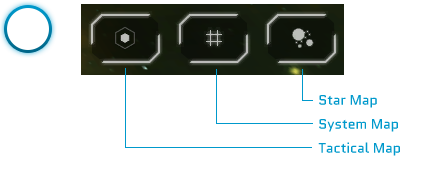
Access Tactical Map, System Map and Star Map.
Ship status and Components
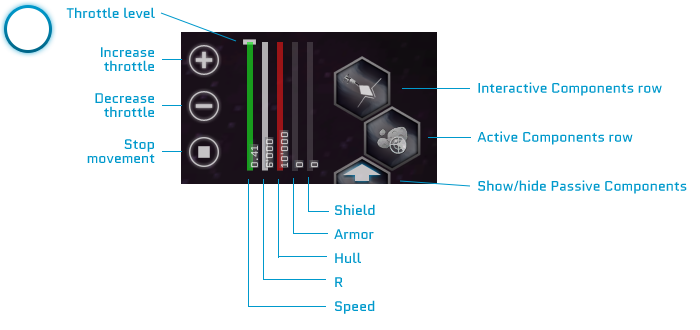
From here you can check the status of your current ship. Every bar shows you a real time value: Speed, R, Hull, Armor and Shield.
On the Speed bar you can find the Throttle level: its value is at maximum by default. You can increase/decrease it manually to limit the maximum speed.
You can also see currently installed:
- Interactive Components
- Active Components
- Passive Components (hidden by default)
Interactive Components are automatically activated assigning orders to your ship.
Active Components can be deactivated/activated with a click/tap.
Fleet list
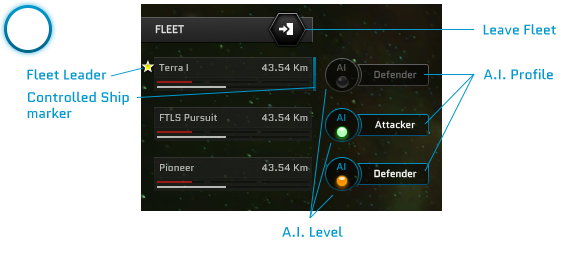
From the Fleet list you can directly access ships you are in fleet with. Always remember that you only have direct control on ships in the same System.
To invite a ship, just click/tap on its Reference Box and choose the invite command.
From this section you can also direct control ships' A.I. Settings, cycling through A.I. Profiles and A.I. levels.
Embarked Agents
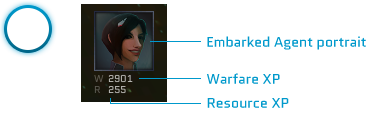
Every Agent embarked on the controlled ship is shown in this section. You can click on the Agent's avatar to go directly to the Agent's detail screen.
Below every Agent you can find real time values for Warfare XP and Resource XP.
Command Hexagon
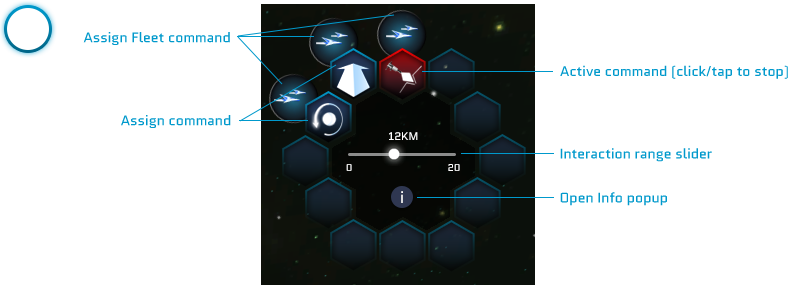
Clicking on a Reference Box you will access the Command Hexagon.
From here you can assign direct orders and A.I. commands that your Ship will execute immediately.
Before assigning a command you can set the interaction range, using the slider.
You can also examine your current target by clicking on the info icon.